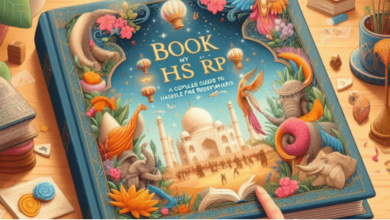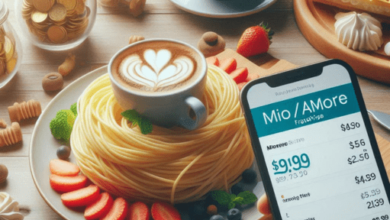To install a Tuya WiFi smart camera, you’ll need to follow the manufacturer’s instructions and use the Tuya Smart app on your smartphone or tablet. Here’s a general guide on how to install a Tuya WiFi smart camera:
https://ideanitro.com/how-to-keep-body-butter-from-melting-during-shipping/
https://ideanitro.com/how-to-keep-body-butter-from-melting-during-shipping/
Materials You’ll Need:
- Tuya WiFi smart camera
- Smartphone or tablet with the Tuya Smart app installed
- A strong and stable WiFi network
- A power source for the camera
Step-by-Step Guide:
1. Unbox the Camera:
- Carefully unbox the Tuya WiFi smart camera and check that all the necessary components are included, such as the camera, power adapter, and any mounting hardware.
2. Power the Camera:
- Plug the camera into a power source using the provided power adapter and cable. Ensure that the camera is getting power and that any indicator lights are on.
3. Install the Tuya Smart App:
- If you haven’t already, download and install the Tuya Smart app on your smartphone or tablet. It’s available for both Android and iOS devices.
4. Create a Tuya Account:
- Open the Tuya Smart app and create an account if you don’t have one already. You’ll need to provide an email address and set a password.
5. Add the Camera to the App:
- Open the Tuya Smart app and log in to your account.
- Tap the “Add Device” or “+” icon in the app to begin the process of adding your camera.
- Follow the on-screen instructions to select the camera type. For most Tuya WiFi smart cameras, you’ll choose “Security & Sensor.”
- Put the camera in pairing mode. This typically involves holding down a reset or pairing button on the camera until it enters a flashing LED state. Refer to the camera’s user manual for specific instructions on how to do this.
- The app will prompt you to connect to the camera’s WiFi network. Connect to the camera’s WiFi network in your device’s settings.
6. Configure the Camera:
- Once your smartphone or tablet is connected to the camera’s WiFi network, return to the Tuya Smart app.
- The app will detect the camera and prompt you to configure its settings, such as naming the camera and setting up WiFi connectivity.
- Select your home WiFi network and enter the WiFi password to allow the camera to connect to your network.
7. Complete Setup:
- Follow the app’s instructions to complete the camera setup. This may include setting up motion detection, alerts, and other preferences.
8. Place and Mount the Camera:
- Choose the desired location for the camera and mount it securely if necessary. Many Tuya WiFi smart cameras come with mounting hardware or brackets.
9. Monitor and Control:
- With the camera successfully set up, you can now use the Tuya Smart app to monitor and control the camera remotely. You can view the camera’s live feed, receive alerts, and configure settings as needed.
10. Secure Your Account:
- To ensure the security of your camera, consider enabling two-factor authentication for your Tuya Smart account and regularly update your camera’s firmware if updates are available.
Please note that the exact steps and options may vary slightly depending on the specific Tuya WiFi smart camera model you have. Always refer to the camera’s user manual and the manufacturer’s instructions for the most accurate and detailed setup guidance.
Also Read:
https://ideanitro.com/how-to-keep-bugs-off-vinyl-siding/
https://ideanitro.com/how-to-keep-cars-out-of-yard/
https://ideanitro.com/how-to-keep-cat-off-reptile-cage/